Activate shower, set up Wi-Fi and run diagnostics test
To set up Wi-Fi and do an installation test on the Orbital Shower, please download My Water by Orbital Systems from App Store or Google Play and follow the instructions below.
Ask your client for the name and password to their Wi-Fi.
Caution
Do not activate the shower until the bathroom is ready for use. After activation, the Orbital Shower continuously performs automated cleaning procedures. If the bathroom is under construction, dust and dirt may reach the technical components during cleaning, causing damage to the system.
Password protected Wi-Fi 2,4 GHz / 5 GHz or Ethernet.
The installation kit contains components for either a Wi-Fi connection or Ethernet, depending on what is specified in the shower order.
Tap Sign up to create an account. Fill in the details asked in the app.
Once logged in to your account, tap the bottom center icon.
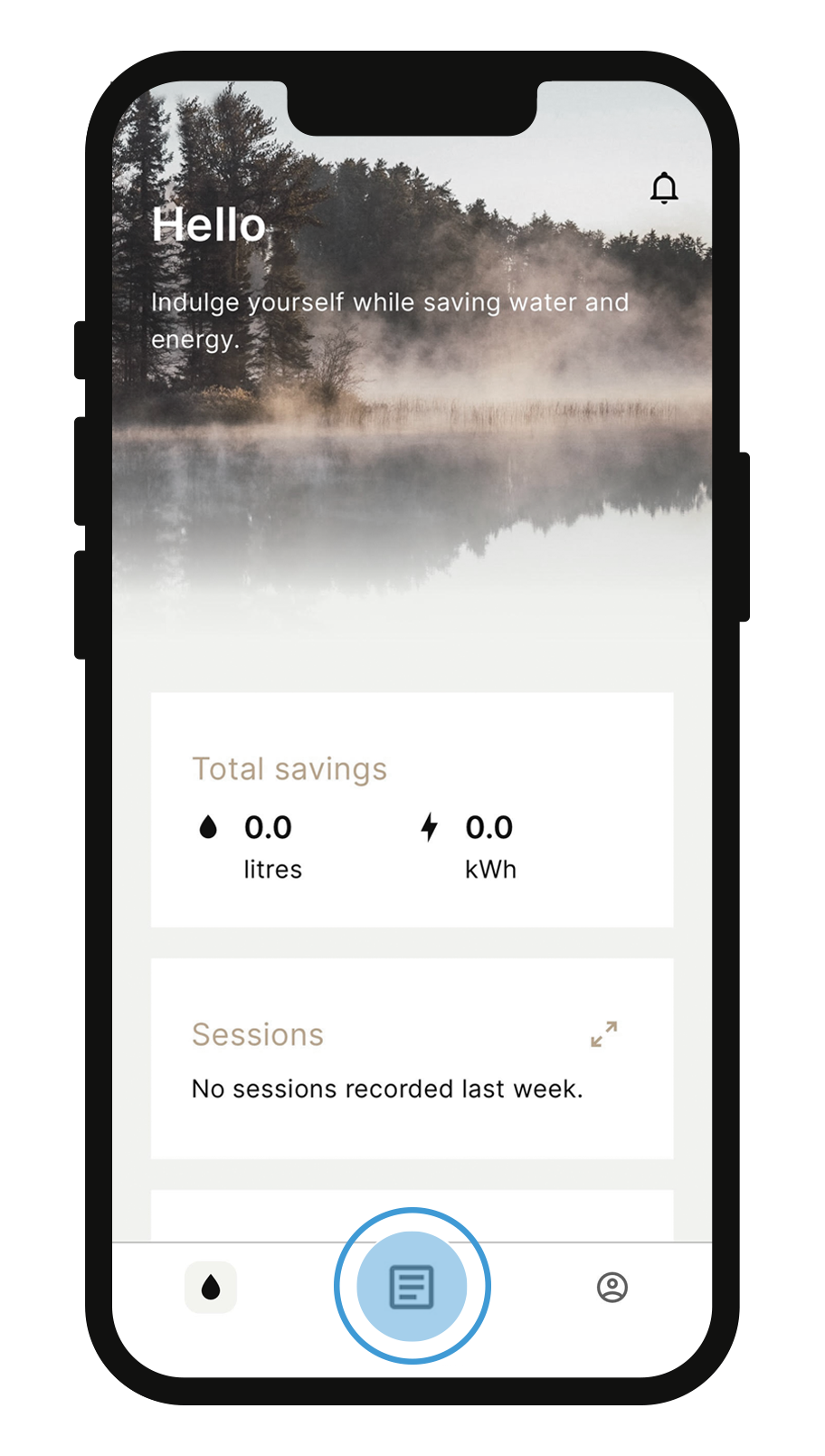
Continue by taping Add Device and then Scan Device ID.
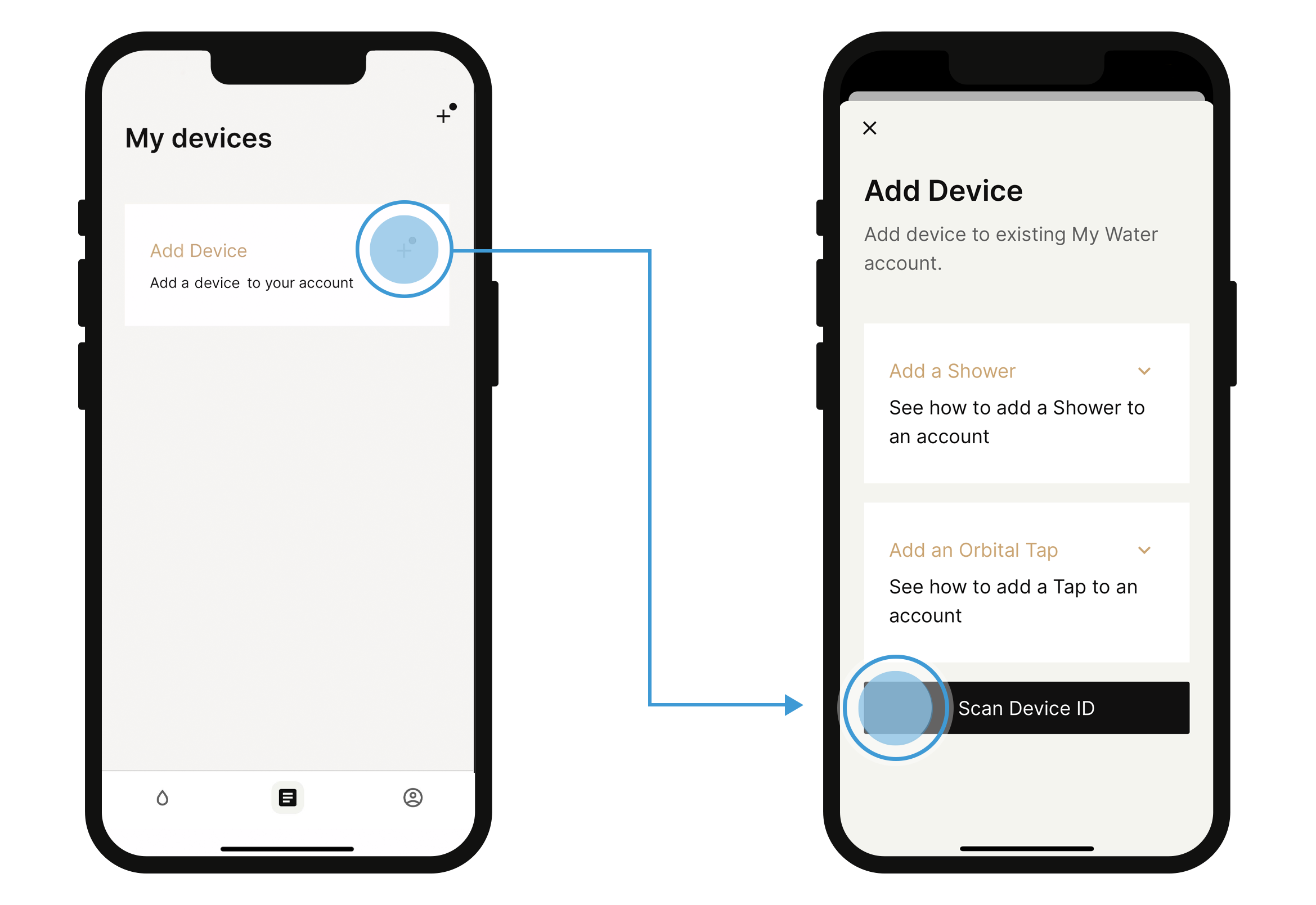
Long press to access the shower menu.
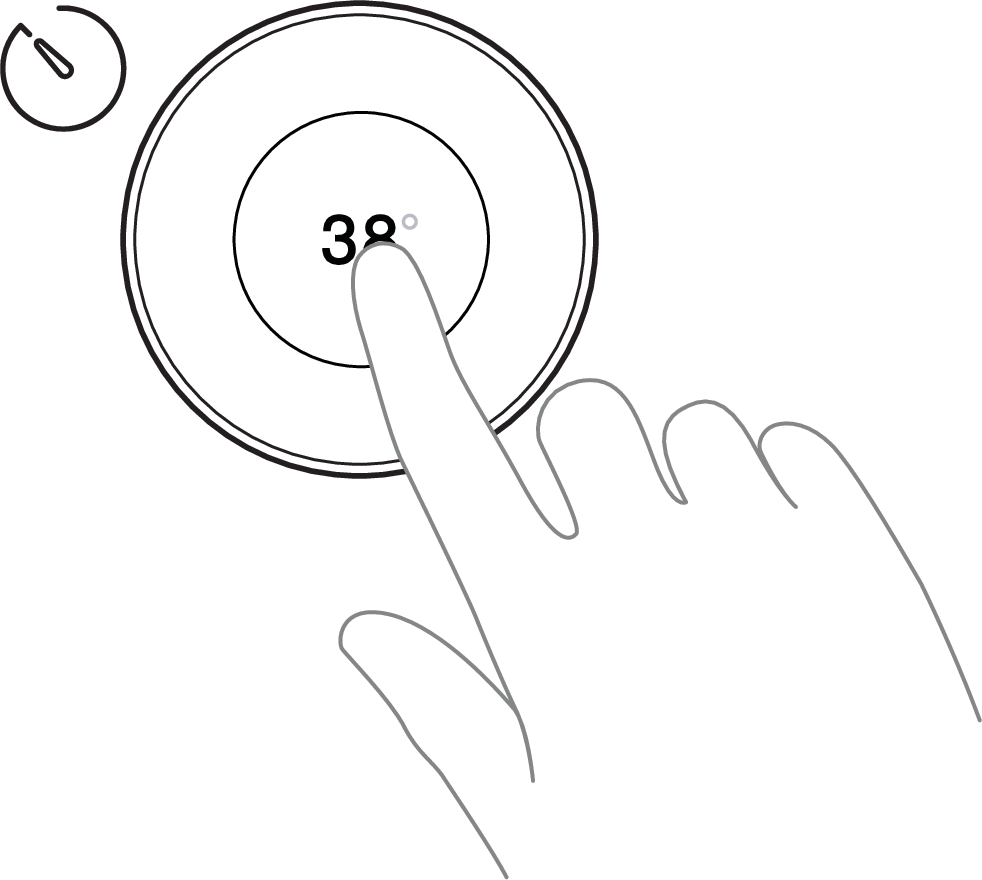
Turn the Control Dial to Device ID.
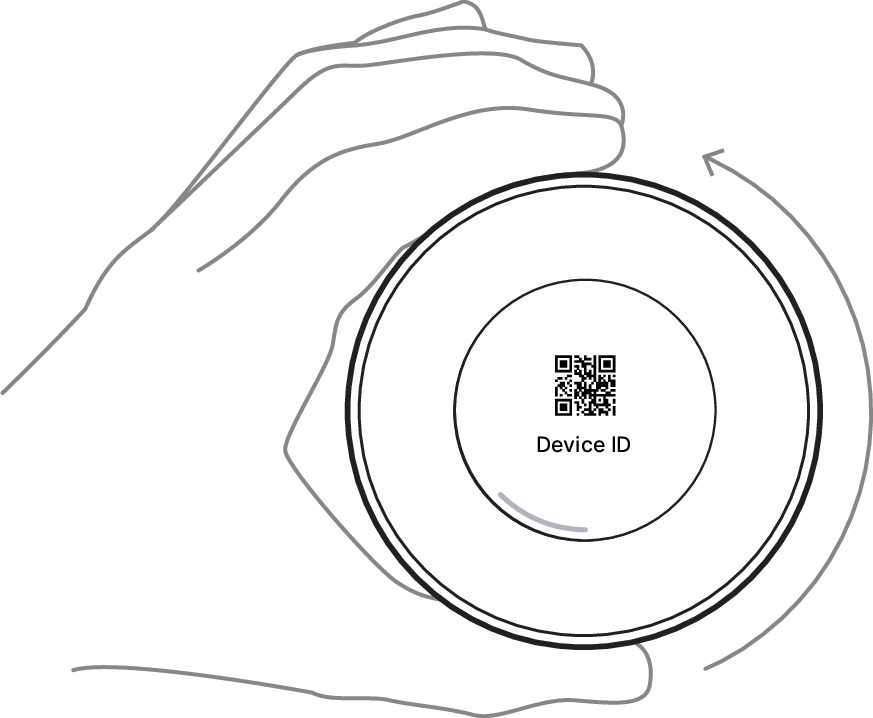
Scan the QR code.
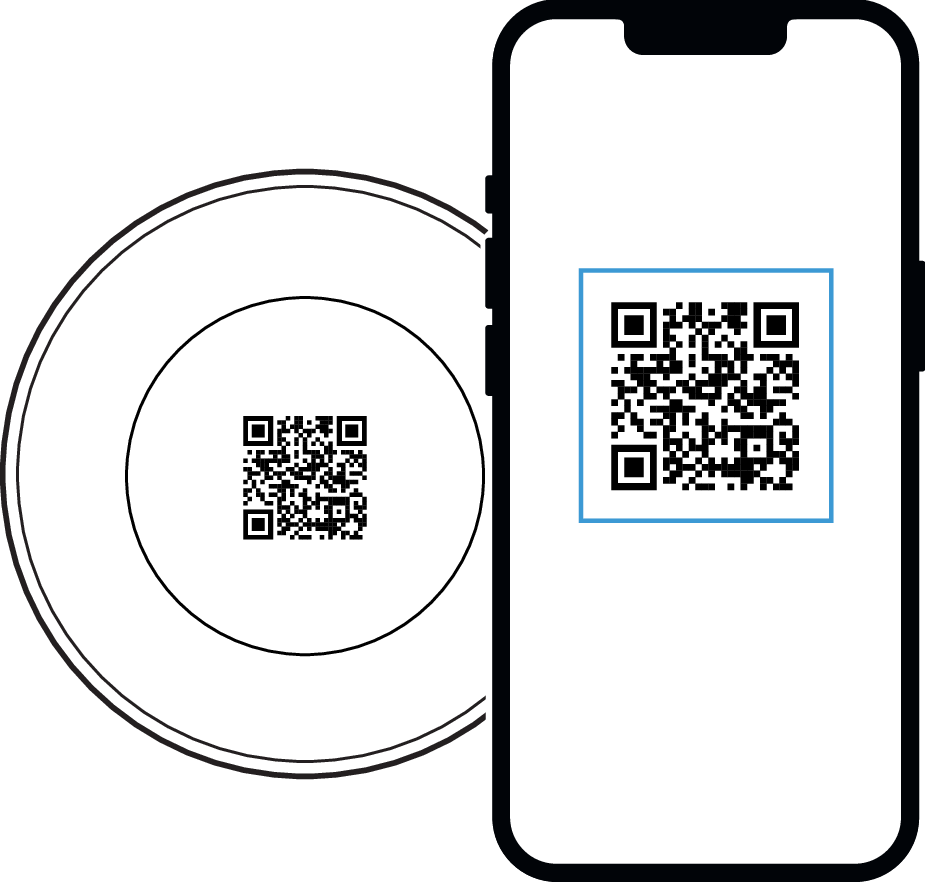
Proceed to follow the instructions in the app to connect your shower to your Wi-Fi.
Once the shower is connected to Wi-Fi, you get the option to run a diagnostics test. Tap Start test. The test takes about 10 minutes and is necessary as the last step to make sure everything works as intended. If the test result is not approved, call Orbital support at +46 406 195 550.
Note
Turn the diverter to the shower head. The tip of the drip should point toward the wall.
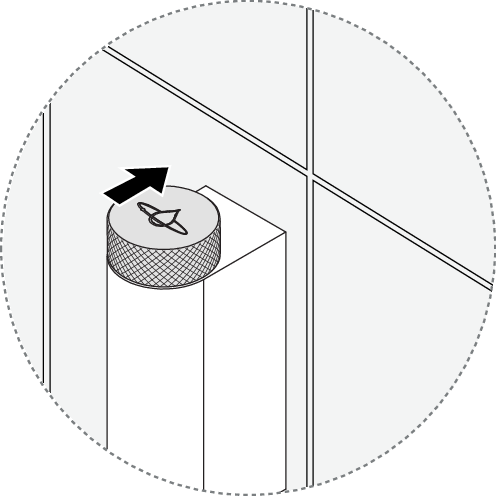
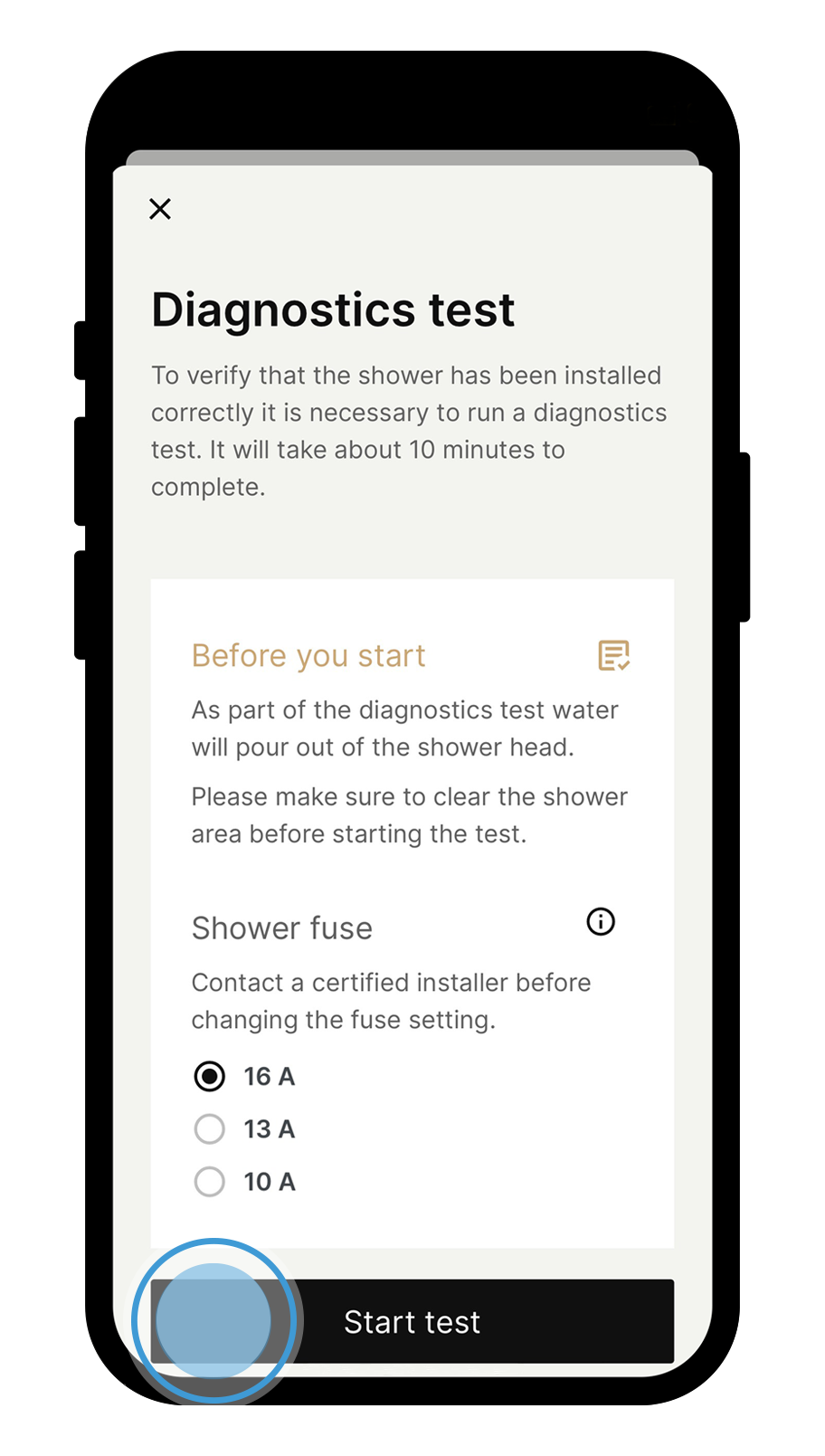
Fill in the shower details, such as the shower name, profile, and time zone, as requested in the app. The client can adjust these details later.
The shower is now ready to be used! Tap Start saving to finish.